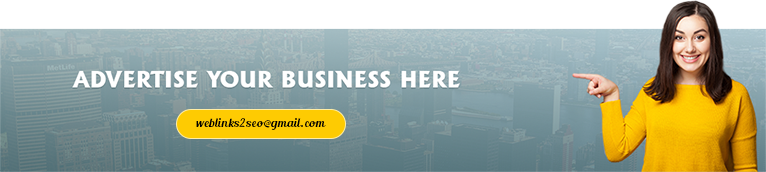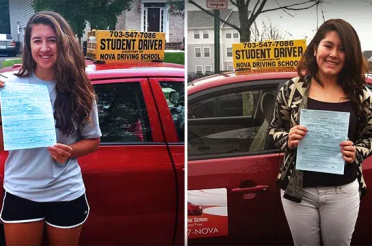How to Play Fortnite on iPhone: A Complete Guide
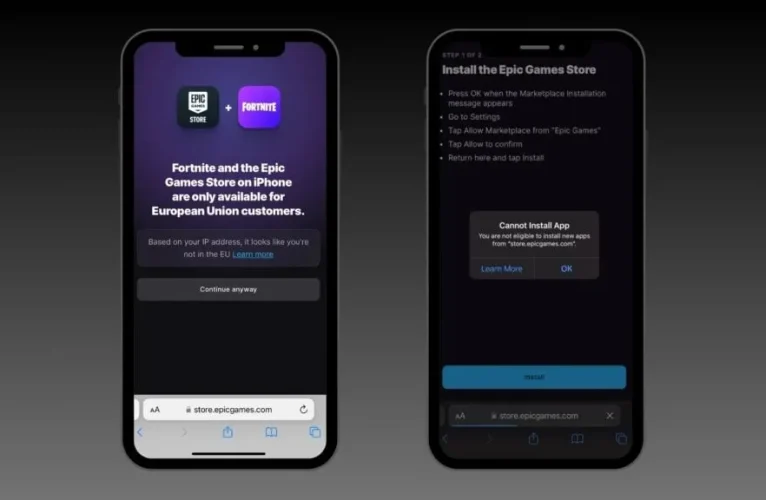
Fortnite, the hugely popular battle royale game developed by Epic Games, has been a favorite for millions of players worldwide. However, due to disputes between Apple and Epic Games, Fortnite was removed from the App Store in 2020. As a result, iPhone and iPad users were left without an official way to download and play the game on their devices. If you’re one of the many fans who want to jump back into Fortnite on your iOS device, don’t worry — there are still ways to play. Here’s a complete guide on how to play Fortnite on iPhone, even without the App Store.
1. Use Cloud Gaming Services
One of the easiest ways to play Fortnite on your iPhone is through cloud gaming services. These platforms let you play games that run on powerful remote servers, streaming the gameplay directly to your device. Here are the top options:
NVIDIA GeForce Now
NVIDIA’s GeForce Now is one of the best cloud gaming services available, and it supports Fortnite. The service lets you stream Fortnite from a cloud server to your iPhone with minimal lag, as long as you have a stable internet connection. To play Fortnite on iOS using GeForce Now, follow these steps:
- Sign up for a free or premium GeForce Now account at GeForce Now.
- Download the GeForce Now app from the App Store.
- Log in with your account.
- Search for Fortnite and select it.
- Launch the game directly from the app. You’ll be prompted to log in to your Epic Games account to access your Fortnite account and start playing.
GeForce Now supports a wide range of devices, including iPhones and iPads, and allows you to play Fortnite without needing to download or install it on your device.
Xbox Cloud Gaming (Game Pass Ultimate)
If you have an Xbox Game Pass Ultimate subscription, you can also access Fortnite via Xbox Cloud Gaming. Here’s how to get started:
- Sign up for Xbox Game Pass Ultimate if you don’t already have a subscription.
- Go to the Xbox Cloud Gaming site on Safari.
- Log in with your Microsoft account.
- Search for Fortnite and click to play.
- You can now enjoy Fortnite directly in your browser with no need to install anything.
This is another excellent way to play Fortnite on your iPhone, though you’ll need a fast and reliable internet connection for the best experience.
2. Play Fortnite on iOS through Epic Games’ Web App
After Fortnite was removed from the App Store, Epic Games launched a web-based version of Fortnite that can be accessed directly through your browser. You can now play Fortnite directly in Safari on your iPhone.
Steps to Play Fortnite on iPhone through Epic Games:
- Visit the Fortnite website at fortnite.
- Sign in with your Epic Games account.
- Select Play in Browser, and the game will load in a new tab in Safari.
- Enjoy Fortnite!
Although this method still requires an internet connection and can be less fluid than cloud gaming services, it’s a quick and convenient way to play Fortnite without needing any extra apps or subscriptions.
3. Using Third-Party App Stores (Caution Advised)
There are unofficial ways to install Fortnite on iOS devices through third-party app stores or file sideloading, but this method comes with significant risks. Downloading apps from untrusted sources can expose your device to security vulnerabilities, data breaches, or other risks. This method is not recommended unless you’re experienced with iOS jailbreaking and understand the potential risks.
Conclusion
While Fortnite may no longer be available directly through the App Store, there are still plenty of ways to enjoy the game on your iPhone or iPad. Cloud gaming services like GeForce Now and Xbox Cloud Gaming offer seamless ways to play Fortnite with minimal hassle, while the Epic Games web app lets you play directly from Safari. Whichever method you choose, you’ll be able to jump into the action without missing out on the battle royale fun! Just make sure to have a stable internet connection for the best experience. Happy gaming!